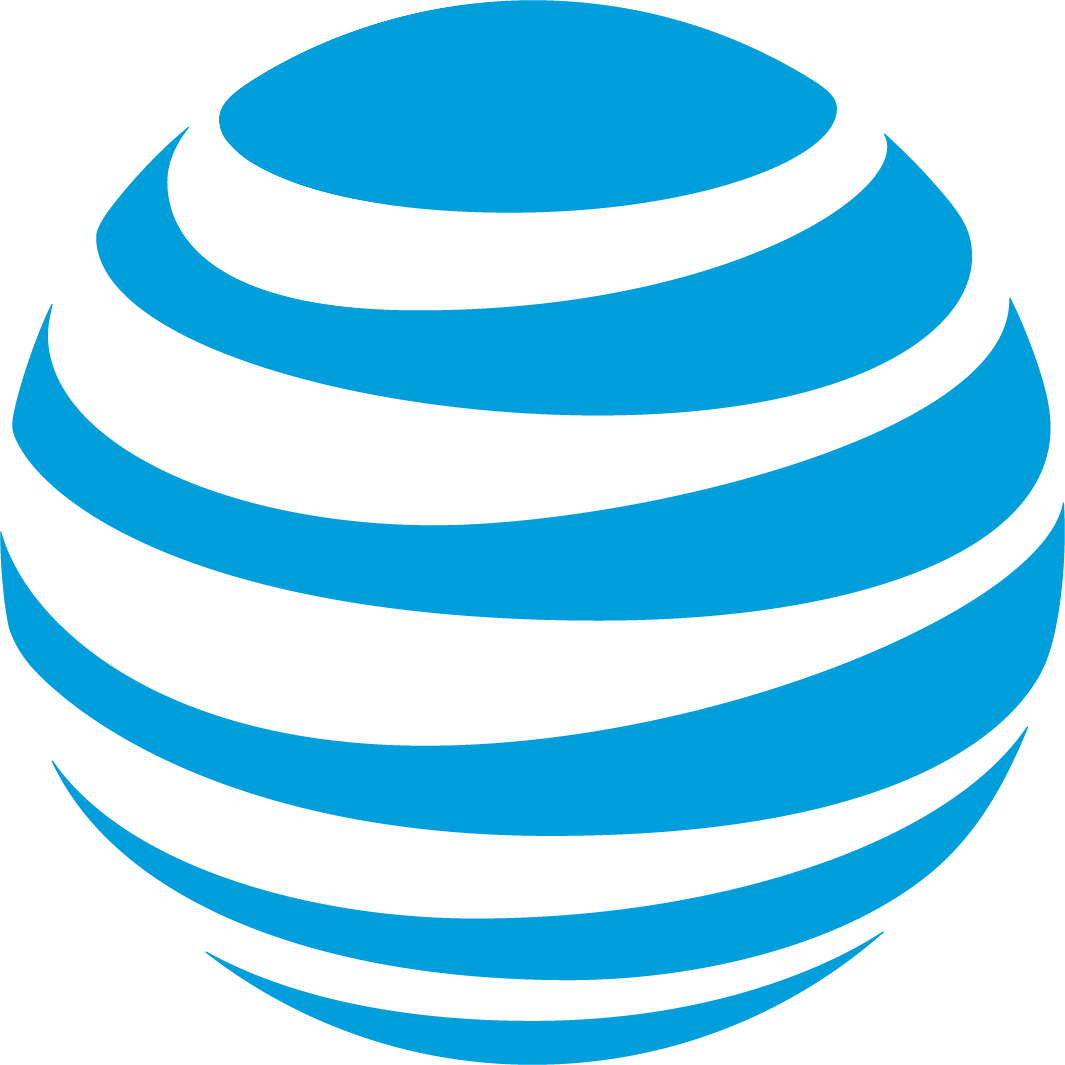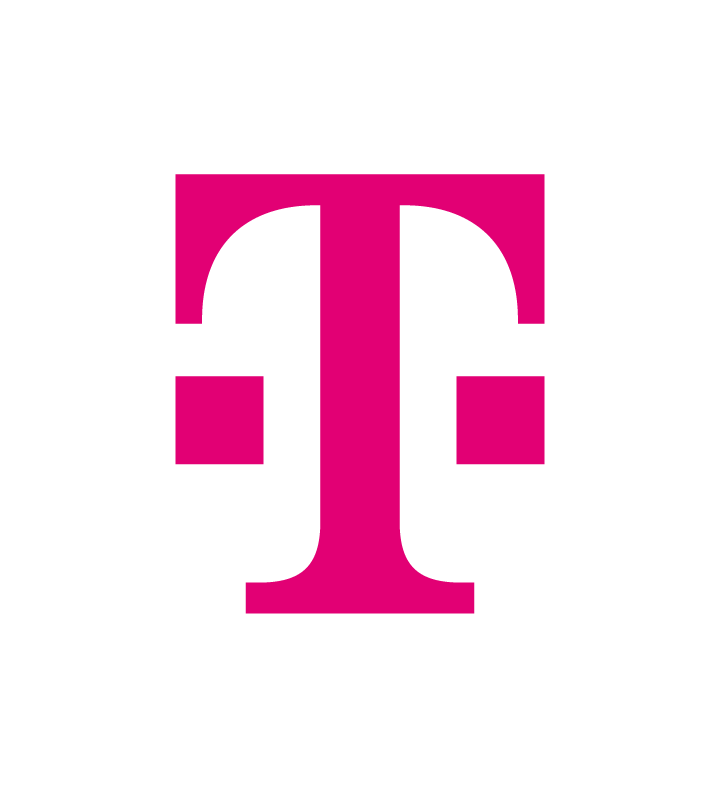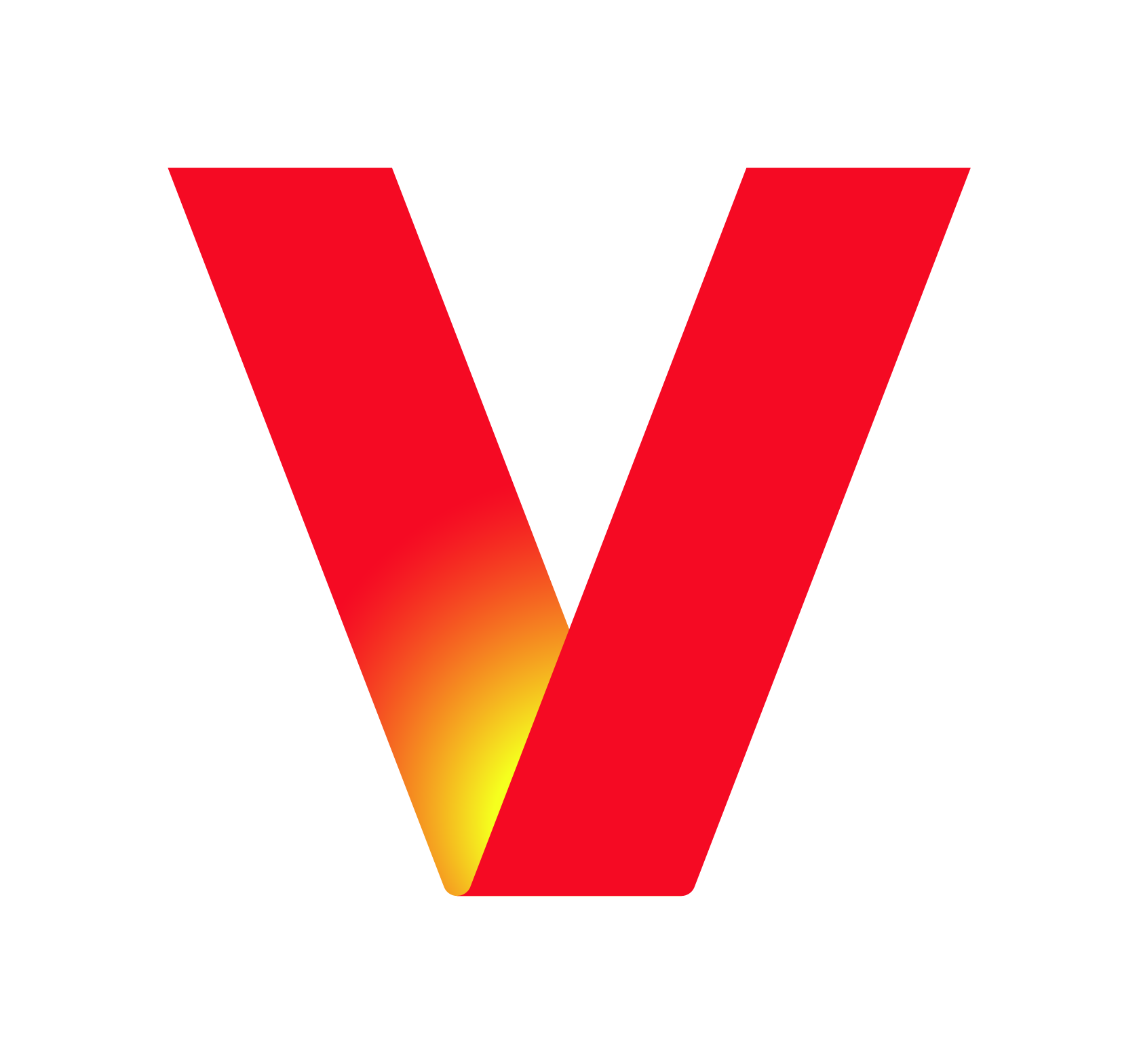What you’ll need
Account Number
9-18 digits, including dashes (top right corner of billing statement)
Number Transfer PIN
6 digits (generate from myAT&T app). Good for 4 days.
Account Info
Name and address (top of billing statement)
Step-by-step process
1
Disable Wireless Account Lock
- Go to the myAT&T app -> Services -> Mobile Security -> Wireless Account Lock -> Continue - Choose account -> swipe to unlock.
2
Get Account Number
- Look at the top right corner of your billing statement.
3
Get Number Transfer PIN
- Go to the myAT&T app -> More -> Manage profile -> People & permissions -> Transfer Phone Number -> Request a New PIN.
- This PIN will be valid for 4 days if it’s for a consumer account, or 14 days for business accounts. You will need to submit the port request to us as soon as possible so that the PIN is still valid.
- This PIN should work for all phone numbers you port from this AT&T account.
4
Get Account Info
- Look at the top of your billing statement to get the account name (either a person’s name or a business name) and address.
- Make sure you provide this information to us EXACTLY as it appears in order to prevent rejections by AT&T.
- For business accounts, there might be a different address per phone number.
5
Get Authorized Representative Info
- Find out who is authorized to port out the phone number, and get their full name and email address. If the account name is a person’s name, use that. If it’s a business name, find out who is authorized to port out phone numbers for the account.
6
Submit Port In Request
- Once you have gathered all of this information, submit your port in request and we’ll get working on it.
Things to keep in mind
- Be sure to keep your AT&T account active until the entire porting process is complete.
- If your number is associated with an iPhone, we recommend turning off iMessage and FaceTime after the port completes in order to ensure that messages sent to you from other iPhones are properly routed to you:
- Settings -> Messages -> Send & Receive -> Uncheck your number under “You can be reached by iMessage at”.
- Settings -> FaceTime -> Uncheck your number under “You can be reached by FaceTime at”.
- If you continue to have issues, try deregistering iMessage.