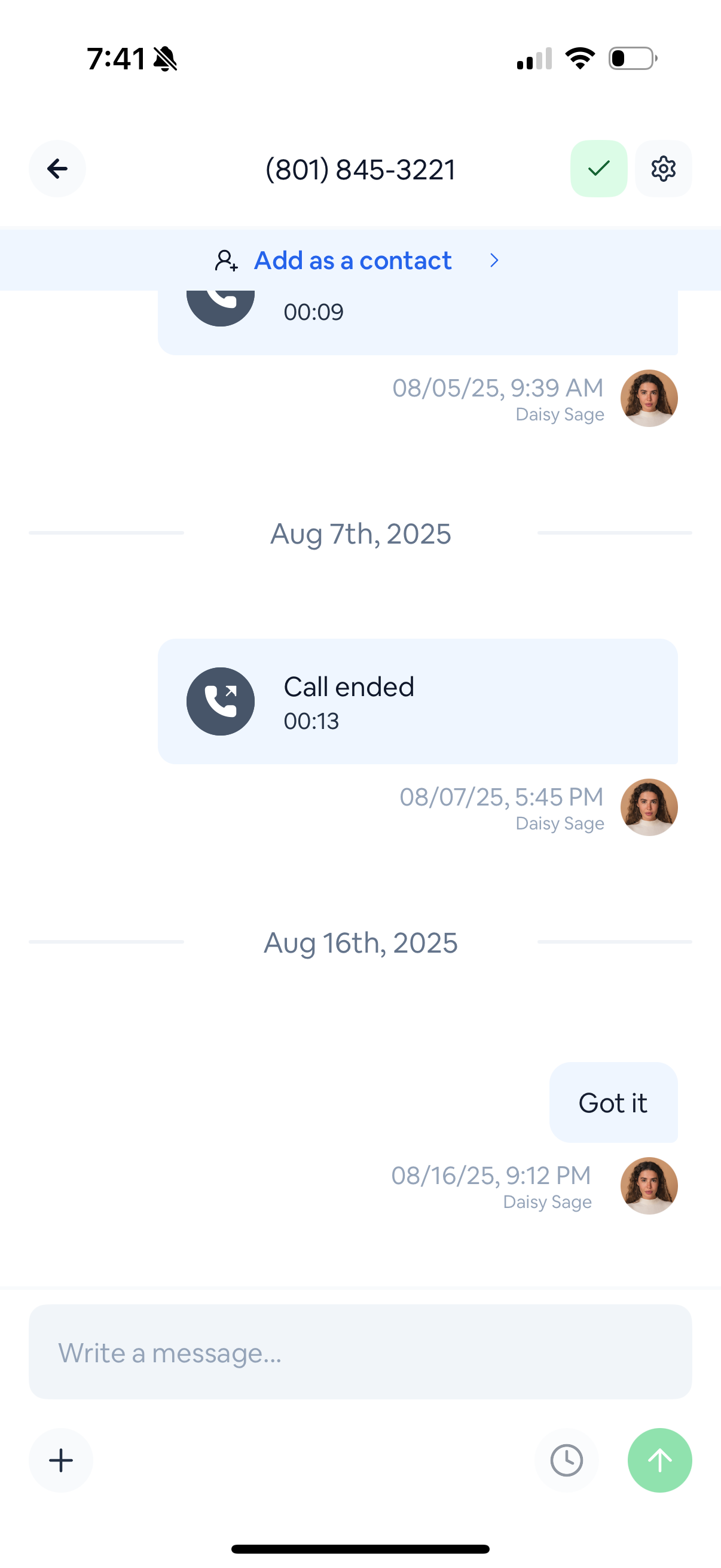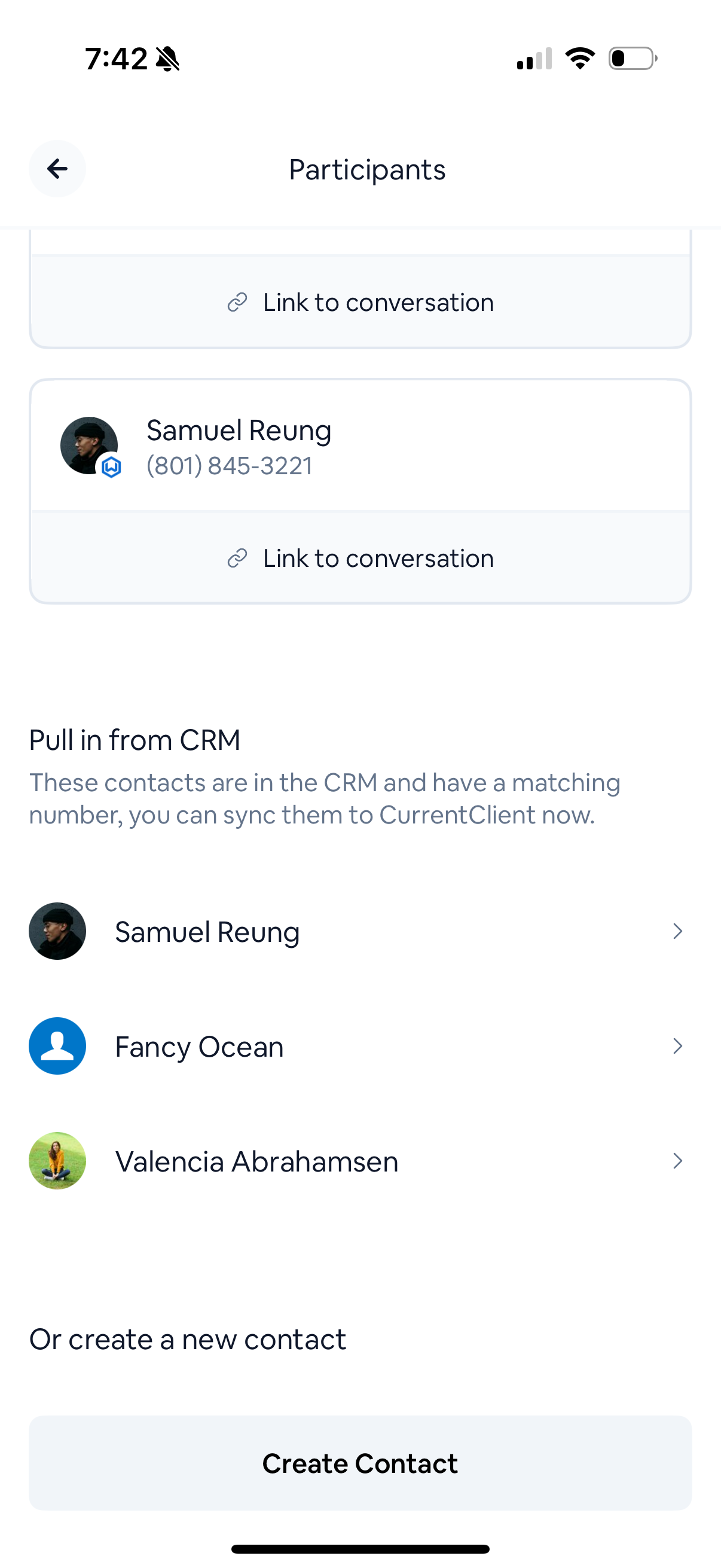How does conversation linking work?
CurrentClient can automatically sync your conversation history to your CRM, keeping everything organized in one place. When someone calls or texts you, we automatically check for a matching contact record and connect the conversation. If we don’t find a match, that’s okay! You can still communicate normally. We just won’t sync to the CRM until you link a contact.How can I attach a conversation to a client?
- Desktop
- Mobile
When you are on the desktop you can easily update the contact associated with a conversation. Lets check it out.Go click into any conversation in your inbox.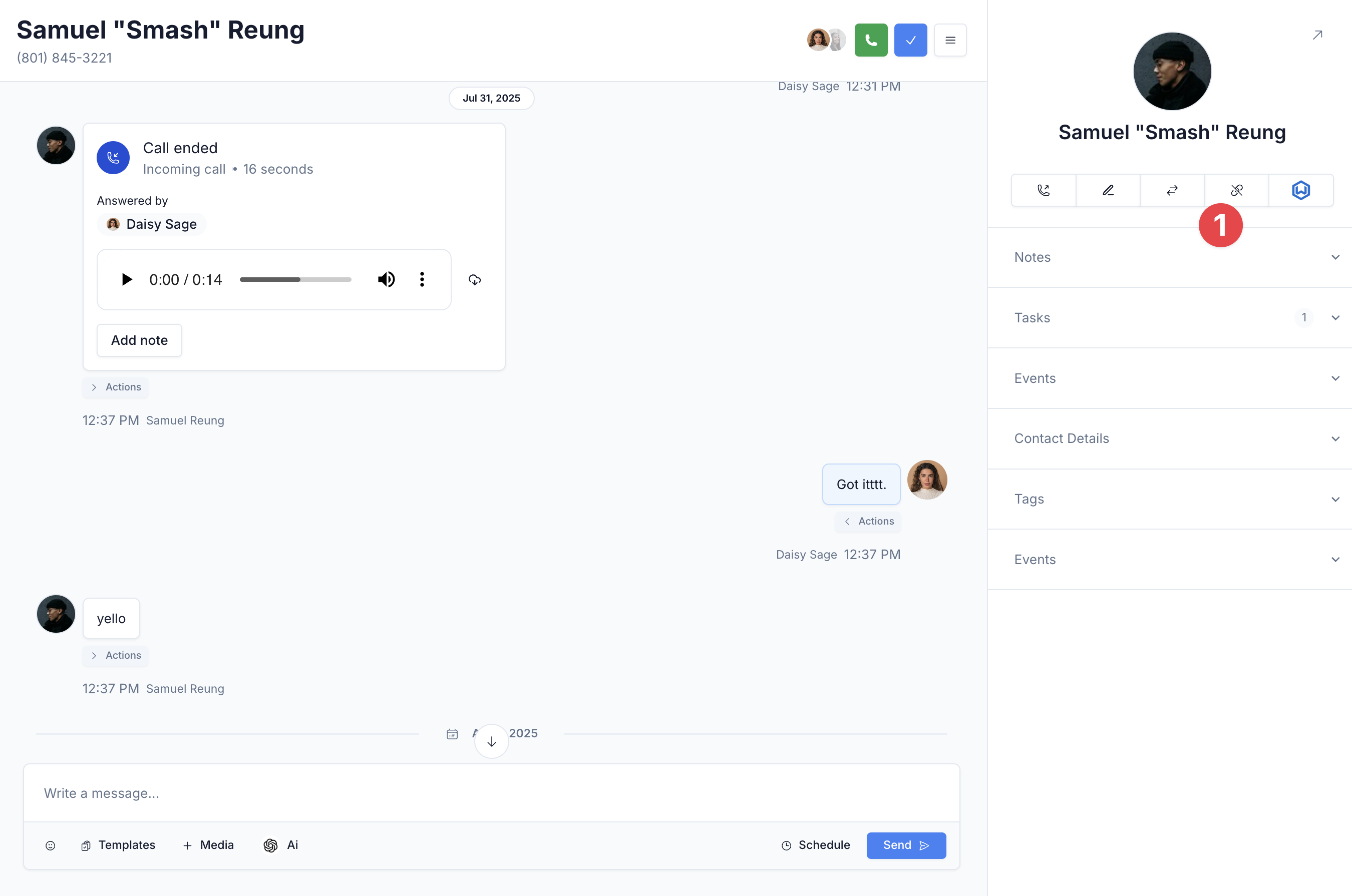
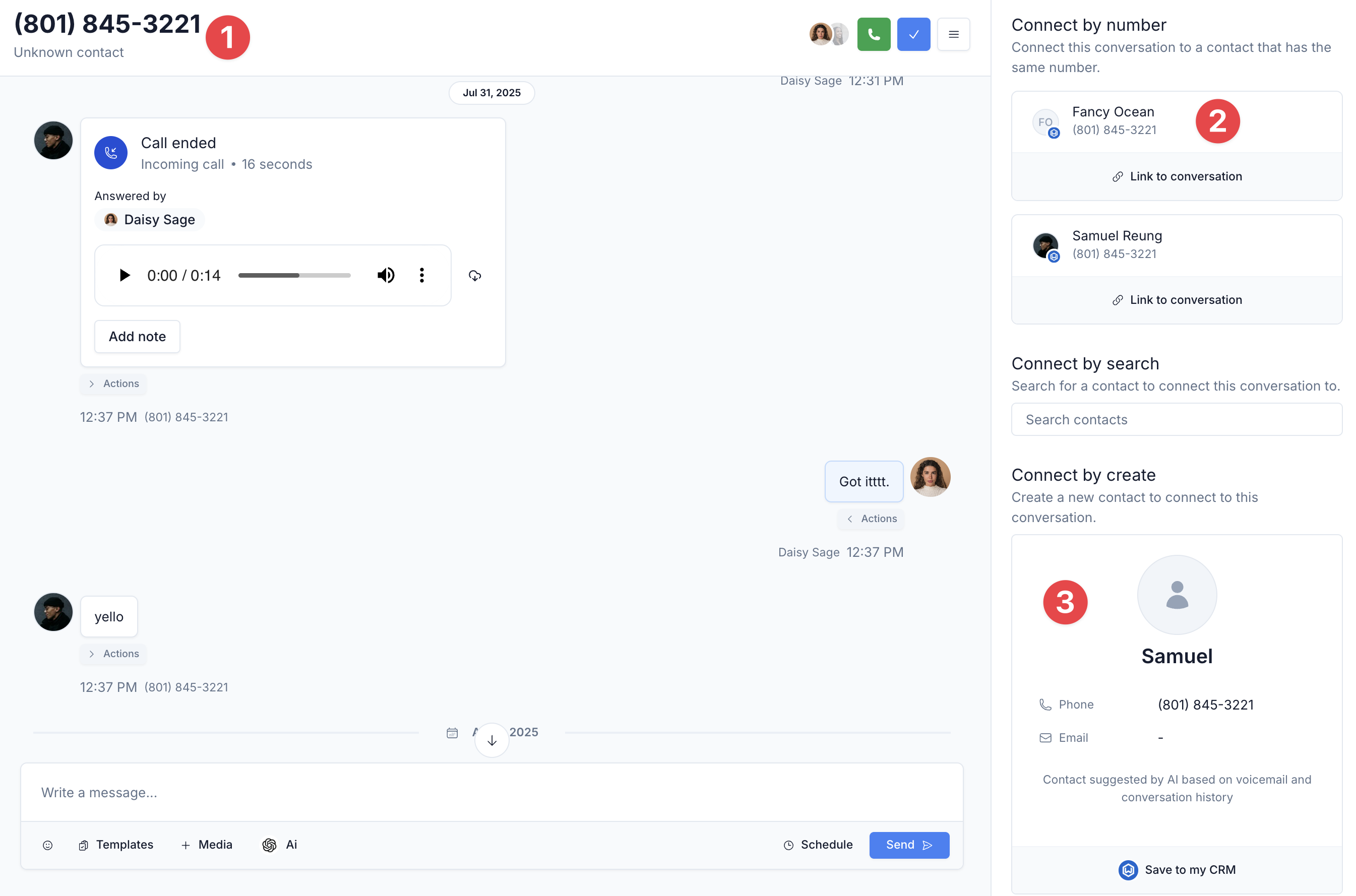
If a contact is attached
When this conversation is attached to a client it will look like this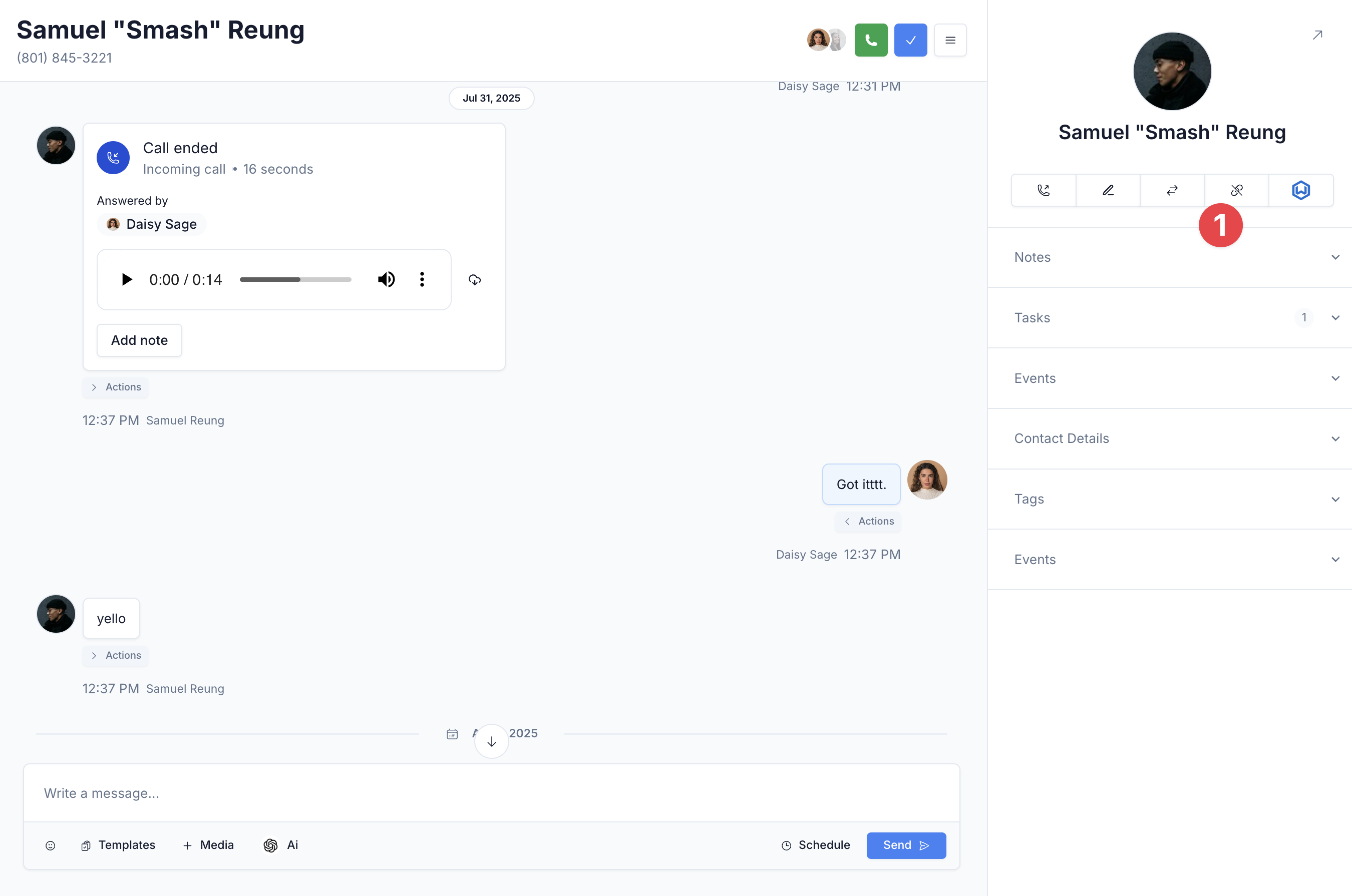
If a contact is not attached
When this conversation is not attached to a client it will look like this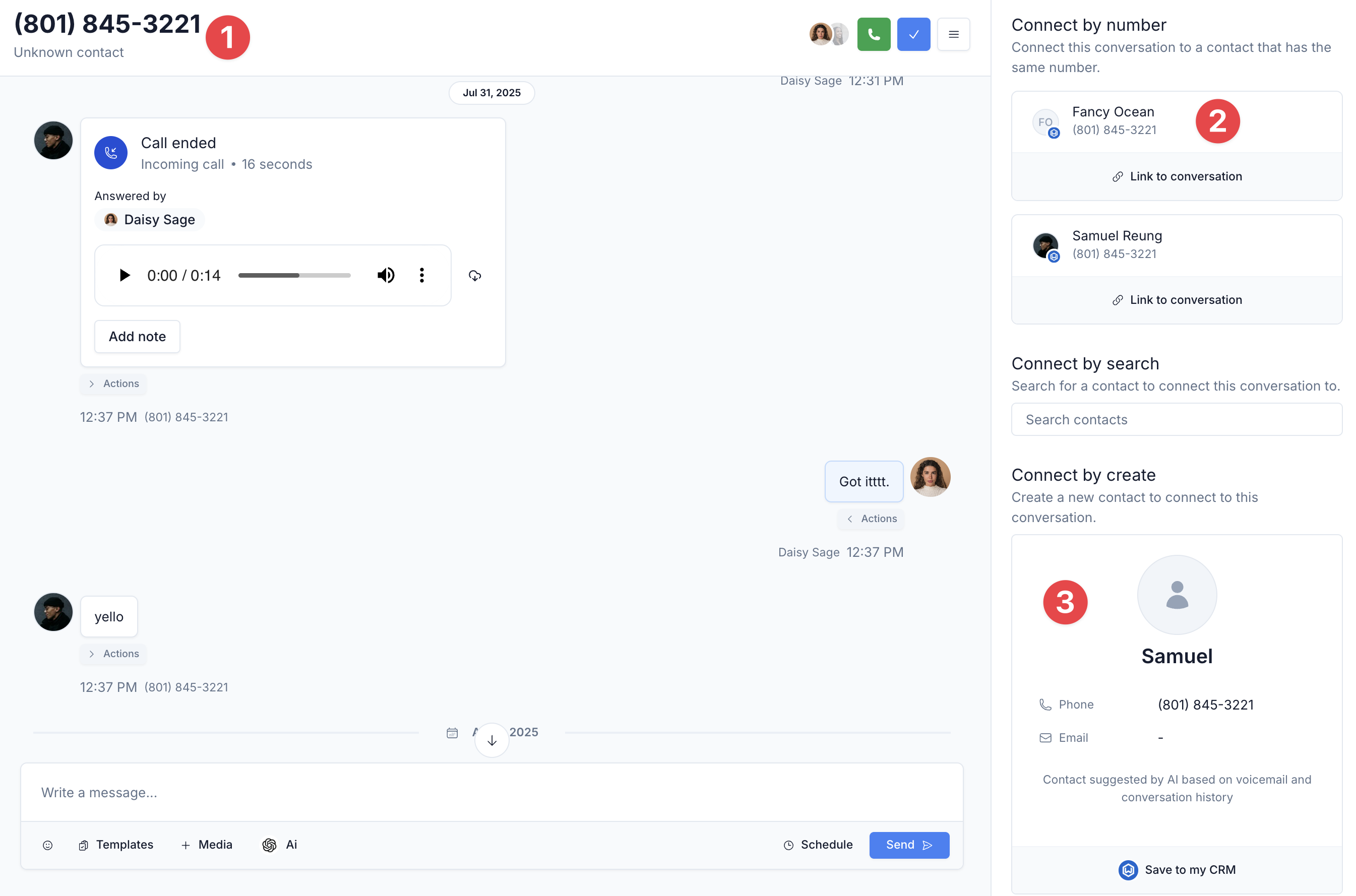
FAQ
Do you retroactively connect conversations to clients?
Do you retroactively connect conversations to clients?
Not currently. We don’t look back in time to connect past conversations to
newly added clients. This is a popular feature request that we’re
considering for the future!
Do I have to sync conversations to my CRM?
Do I have to sync conversations to my CRM?
No, syncing is optional! You can turn off CRM conversation sync in your CRM
sync settings if you prefer to keep conversations only in CurrentClient.
What happens if I link the wrong contact?
What happens if I link the wrong contact?
No problem! Simply unlink the incorrect contact and then link the correct one.
Future messages will sync to the newly linked contact.
Can I link one conversation to multiple contacts?
Can I link one conversation to multiple contacts?
Yes! If you have a group message you can link multiple clients with to the message based on their phone number.