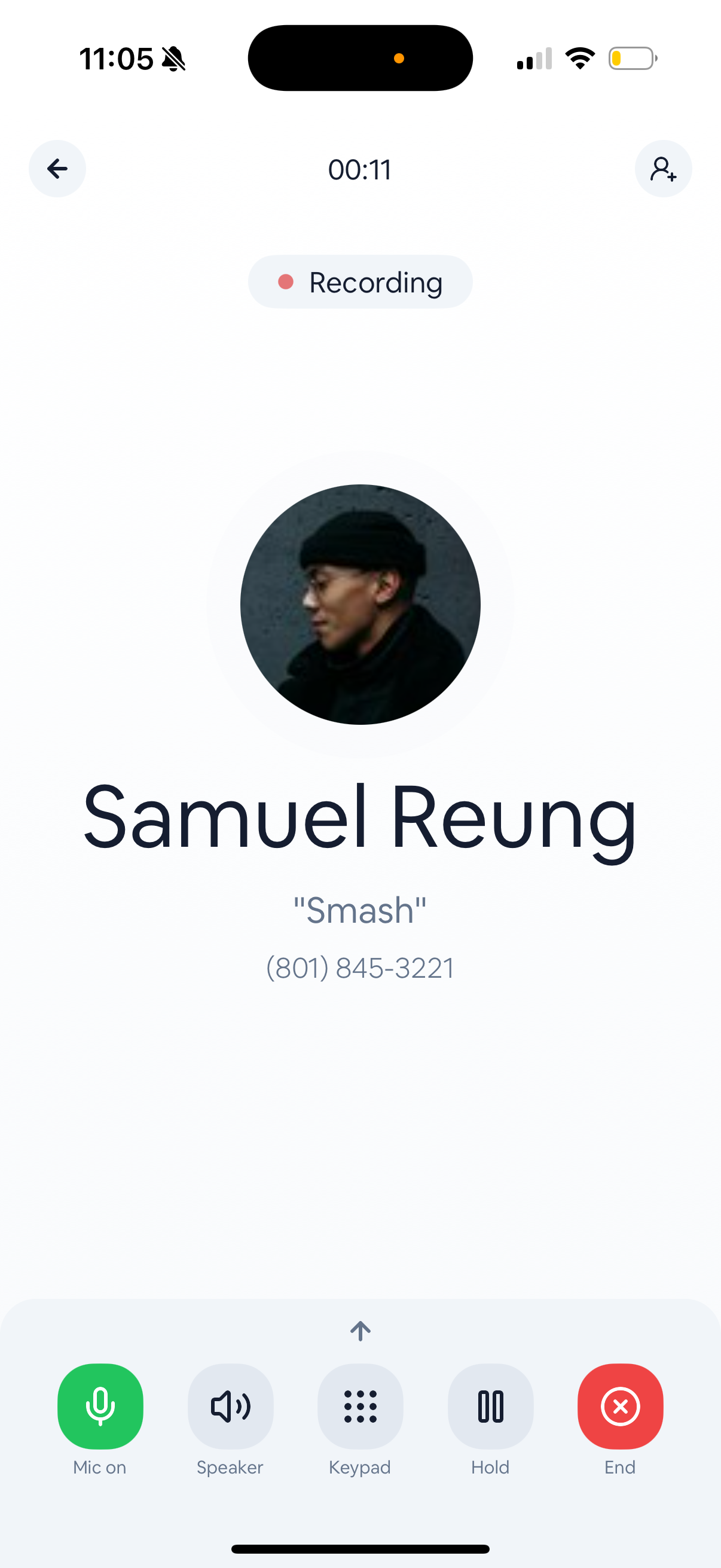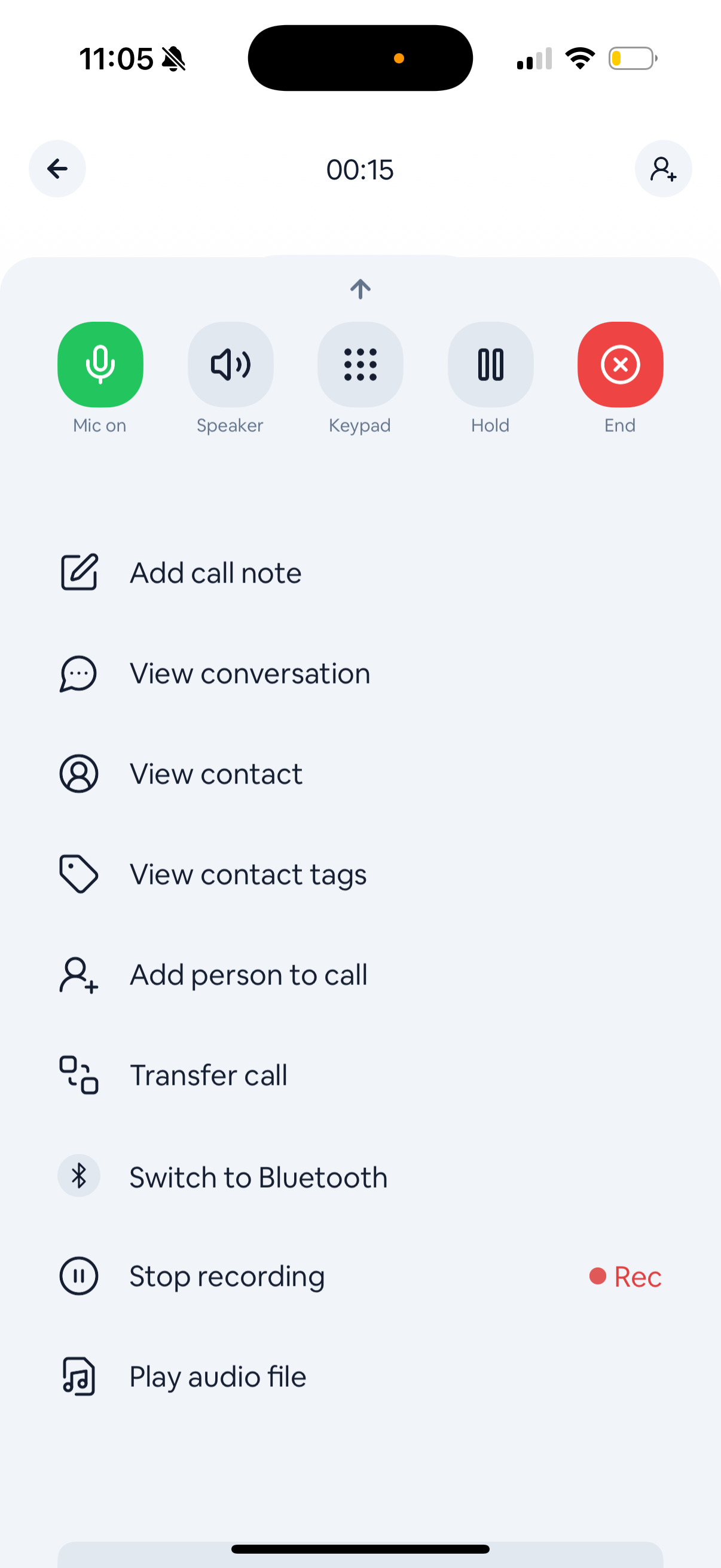Understanding call recording regulations
Before recording calls, it’s important to understand the legal requirements in your state. The United States has two types of consent laws:- One-party consent states: Only one person on the call needs to know it’s being recorded (that can be you)
- Two-party consent states: Everyone on the call must be informed and consent to recording
Check your state’s requirements
Not sure about your state’s laws? Here is a helpful resource:Adding call recording announcements
Want to let callers know their call may be recorded right when they call in? You can include a recording notice as part of your incoming call greeting. When you set up your call greeting in your dial plan, simply include the recording disclosure in your message. For example:“Thank you for calling [Your Business]. This call may be recorded for quality and training purposes. Please hold while we connect you.”You can either record this message directly in the app or upload a pre-recorded audio file. For best audio quality, we recommend recording your greeting outside the browser with a good microphone and uploading it as an MP3 or WAV file.
Learn more about setting up call greetings in our call flow
guide.
Can I record calls with CurrentClient?
Yes! CurrentClient offers flexible call recording options to fit your needs:Auto-record all calls
Set up automatic recording so every call is captured without thinking about it. Perfect for compliance requirements or when you need complete records.How do I set up auto recording?
1
Go to phone number settings
Navigate to your phone number settings in the CurrentClient app.
2
Select phone number
Look for the number you want to configure.
3
Go to Call Settings
Look for the auto recording toggle in the call settings group.
4
Save your settings
Be sure to hit save on that group of settings.
Manual recording
Prefer to be selective? You can manually start recording during any call by clicking the record button. This gives you control over which conversations to save.- Desktop
- Mobile
To start or stop a recording, click the record button in the call widget.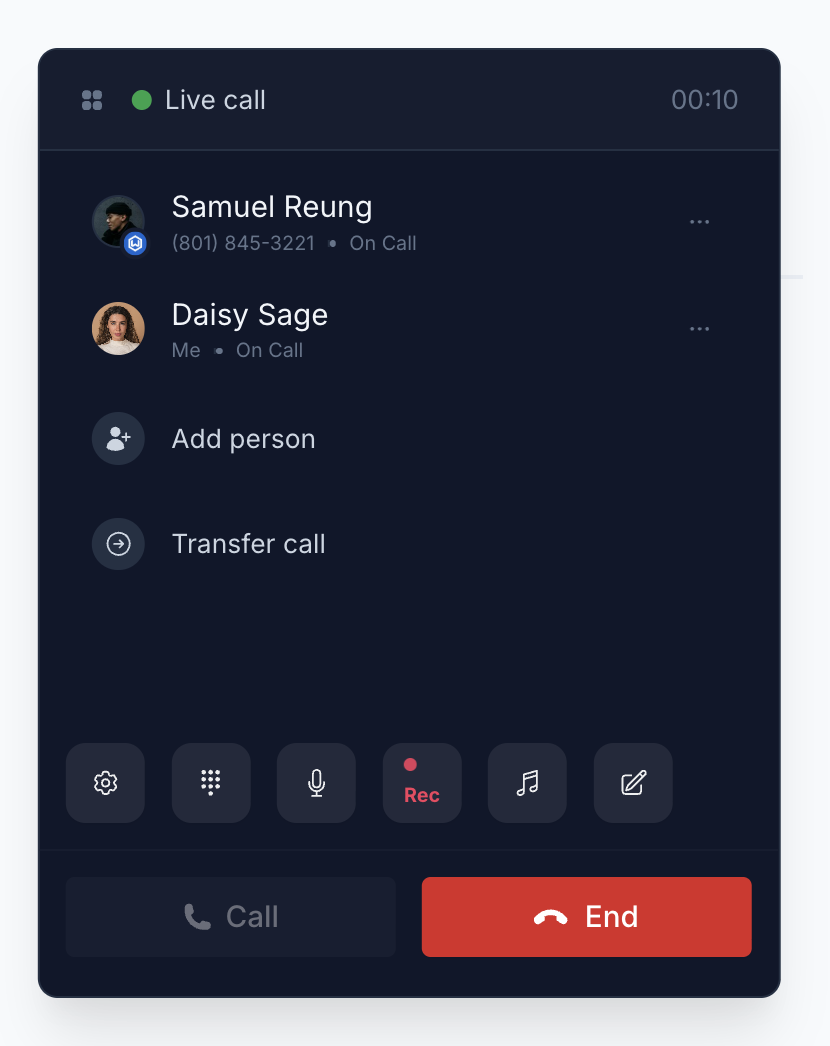
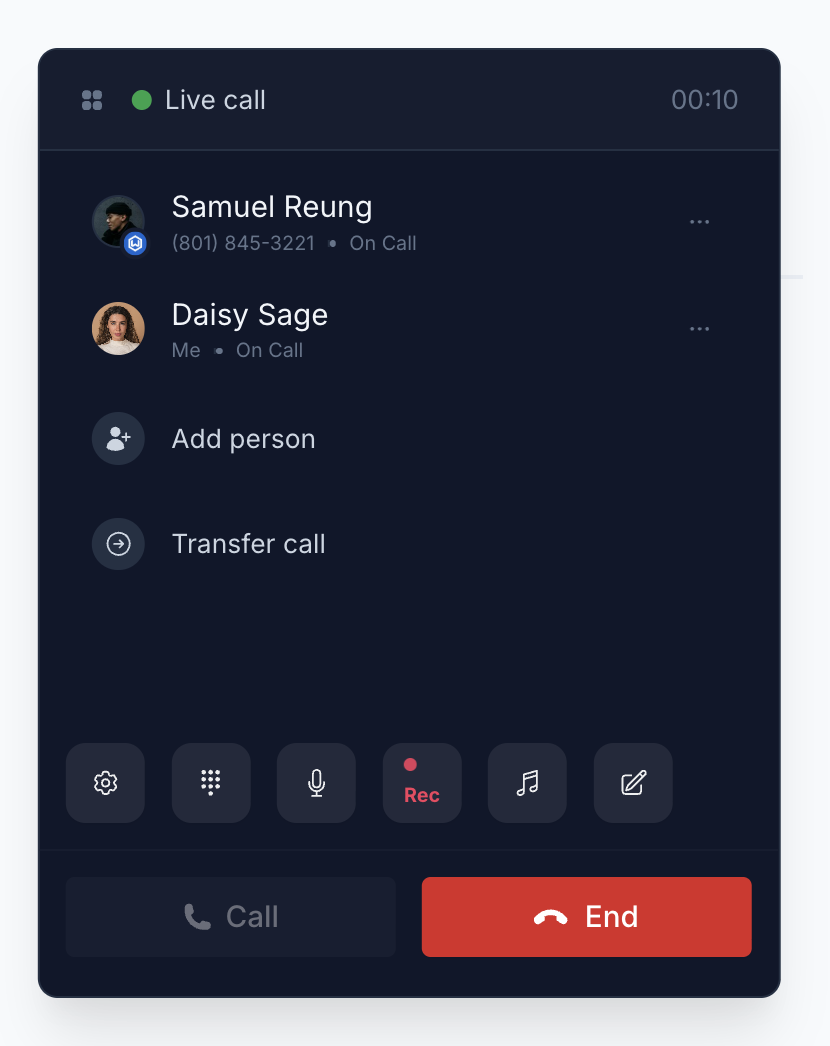
Can I download recordings?
Yes, you can download any call recording directly from the call record. Just look for the download button next to the recording - it’s that simple.Can I delete recordings?
Absolutely. You have full control over your recordings. Delete any recording directly from the call log when you no longer need it. This helps you manage storage and maintain only the recordings that matter.Best practices
- Inform callers: Always let people know when you’re recording, even in one-party consent states
- Team training: Make sure your team knows the recording policies and legal requirements
Upload to your AI notetaker
Are you using an AI notetaker? Upload your call recordings to your notetaking tool for automatic transcription, summaries, and action items! Popular options include:- Jump
- Zocks
- Focal
- Continuum
- VegaMinds
- Zeplyn
- Mili
- Warmer
- Greminders
- Contio
We are working on direct integration with AI notetakers, but do not have that
in place just yet.